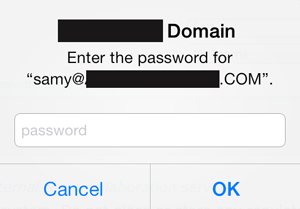Jeff is a corporate VP in charge of SharePoint who has apparently been around it for a very long time. I don’t really remember him from previous events for SharePoint, but I’ll take his word for it.
He put up a Bill Gates “1 slide vision” document from 1999, and it’s pretty funny how well it still applies to the challenges around integrating all the stuff SharePoint deals with together. The man definitely had a vision.
Ugh, so far this talk is like the overly-long Academy Awards thank you list. I’m sure everyone feels much better about themselves.
We’re going through the new version of the SharePoint “cheese wheel” or pie. It’s now all blue, and has some tweaked titles, but largely still very similar. I’m sure will be seeing lots of this.
Communities is one of the new concepts in the wheel. It’s basically lumping together some of the collaboration stuff they already had (blogs, wikis, team sites, etc) with more of the social networking capabilities (tagging, “folksonomies”, meta-data management, expert identification). The My Site experience and the profile has been revamped considerably, including a Silverlight org-chart that may be the Outlook Address Book killer. We’ll be needing to take a close look at this at work.
ECM Scenarios. They are taking the scalability to whole new level. Millions of documents in a folder or list, 10’s of millions in a library, federated scenarios to make a seamless experience of 100s of millions across several libraries. This will definitely require some in-depth investigation later, but it certainly sounds promising. They are going for the jugular vs Documentum/Livelink here. Second big applause item here – content types can be managed at any level, including across farms. They can store large objects like videos for digital asset management scenarios (goodbye Podcast Kit for SharePoint). “Document sets” are a new feature that is very much like virtual documents in Documentum. They’ve ramped up the governance, records management, compliance facilities.
Search is changed pretty significantly as you can now have either “standard” search or FAST search plugged in. These are supposed to have a consistent programming model, but he did not say if it is the same as the existing model. My guess is no. They are trying to leverage the fact that they know our organizational structure to increase search relevancy. I’ve been hoping for this for years, as they have significant competitive advantage there vs other search platforms given the OS/Office footprint. Also doing things like automatically figuring out name “typos” in searching for people based on the way the names might be mispronounced phonetically.
On to BI. They are pushing the whole PerformancePoint suite into SharePoint as a throw-in now. Excel services now looks like a much more complete product. Things like charting web parts, sparklines, etc are now built-in. On a very geeky note, Excel calculation services are now available as REST feeds, so you can link to specific Excel data from anywhere on the web. Sweet! They’re going to have some ways to bind Visio charts to data and then expose this in SharePoint. That could either be useless or tremendous, depending on the implementation.
They are finally unveiling “Project Gemni” as SQL Server PowerPivot. This is something that can either be run on the client (in an Excel flavor) or the server (a SharePoint flavor) to slice and dice millions of rows very rapidly.
Admin Notes
Big picture, their SharePoint Online offering made them highly motivated to have a scalable way to manage large SharePoint environments, so there have been a lot of improvements here. They finally put the Admin Web UI through their usability labs. If you’ve ever seen the Central Admin page in WSS 3, you’d know this was a long overdue idea.
PowerShell is fully baked into this release for the command-line administration of SharePoint. I don’t think this means the death of stsadm. It’s more of a complement. Also you can manage the farm remotely from a client machine (Windows 7). Yes!
Centralized logging database for SharePoint environment that will have a publicized structure so we can use whatever we like to report against it.
Upgrade experience should be much more seamless than 2003-2007. As they already demoed in preview videos,
Demos
Someone named Jared up to do demos. No, not the Subway guy.
He’s showing the ribbon UI and the rich text editing. Wow, he just popped into “wiki syntax” to point to an arbitrary piece of content in the site. It’s hard to describe but, typing the [[ brought up a way to pick any other available pages, kind of like Intellisense in Visual Studio. It’s really slick!
Showing the new ribbon UI also includes the ability to perform operations like “Checkin” on multiple documents at once. This is one of those things that seems like it always should have worked that way, but it finally does now.
Very slick integration between the Office Clients and SharePoint. For instance, now opening a SharePoint site in the File dialog in office lets you browse by meta-data not just treat it like a bunch of folders.
You can definitely tell they’ve listened to customer feedback on pain points. That has always been a Microsoft strengths.
On to the new MySite/social stuff.
Hmm, a tabbed interface for all the sections on your profile page (e.g. organization, my blog posts, etc). I think I knew someone once who liked that idea and proposed it as a customization for SharePoint 2007 My Site profiles. :) There’s now a “work notes” section on profile pages that is a blatant rip-off of the Facebook Wall, but lots of people seem to like that.
Ratings are built-in and ubiquitous. Nice!
They are so going to kill Google Docs and Spreadsheets with the online versions of the Office apps. In demoing the “co-editing” features, Jared has a great line. “The nice thing about co-editing is that it allows me to watch other people do my work for me.” Well, when you put it that way, sign me up. REST-ful feeds for Excel look pretty awesome too. He just showed how to link to a live chart directly from Excel services using the “Insert Picture” capability in a blog post. It’s a really powerful concept.
He’s really flying through stuff here. Showing search, which now has wildcards built-in. People search is rerally slick with that new Silverlight Orgchart gizmo (that’s not really a new technical term. Why not, we use gadget and widget already?).
So PowerPivot appears to scale pretty well. He’s working on an Excel spreadsheet reporting 101 million rows. It’s smoking fast filtering data. Not sure what this is based on in the backend. It might be use Analysis Services cubes or something. Combining this with the ability to publish a workbook to a SharePoint site is extremely powerful. Even with an investment in another enterprise BI tool (e.g. Cognos, Business Objects) this is something that bears looking into.
It looks like there is some flavor of SharePoint Workspace/Groove available for Windows Mobile, but no demo so it may not be baked yet.
Arpan Shah handles the admin demos. There is a new “Health Analyzer” section in Central Admin that will try to identify issues in your farm based on a rule set. This should be pretty helpful, since there are so many places to look for this stuff now.
He’s also showing the ability to set thresholds on large lists to allow lots of items in a list, but put governors in place to keep inefficient use of them from overwhelming your environment. Not that this could ever happen in SharePoint 2007 or anything. 😉